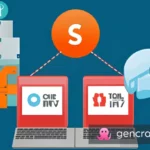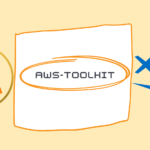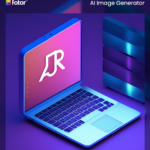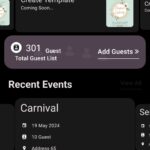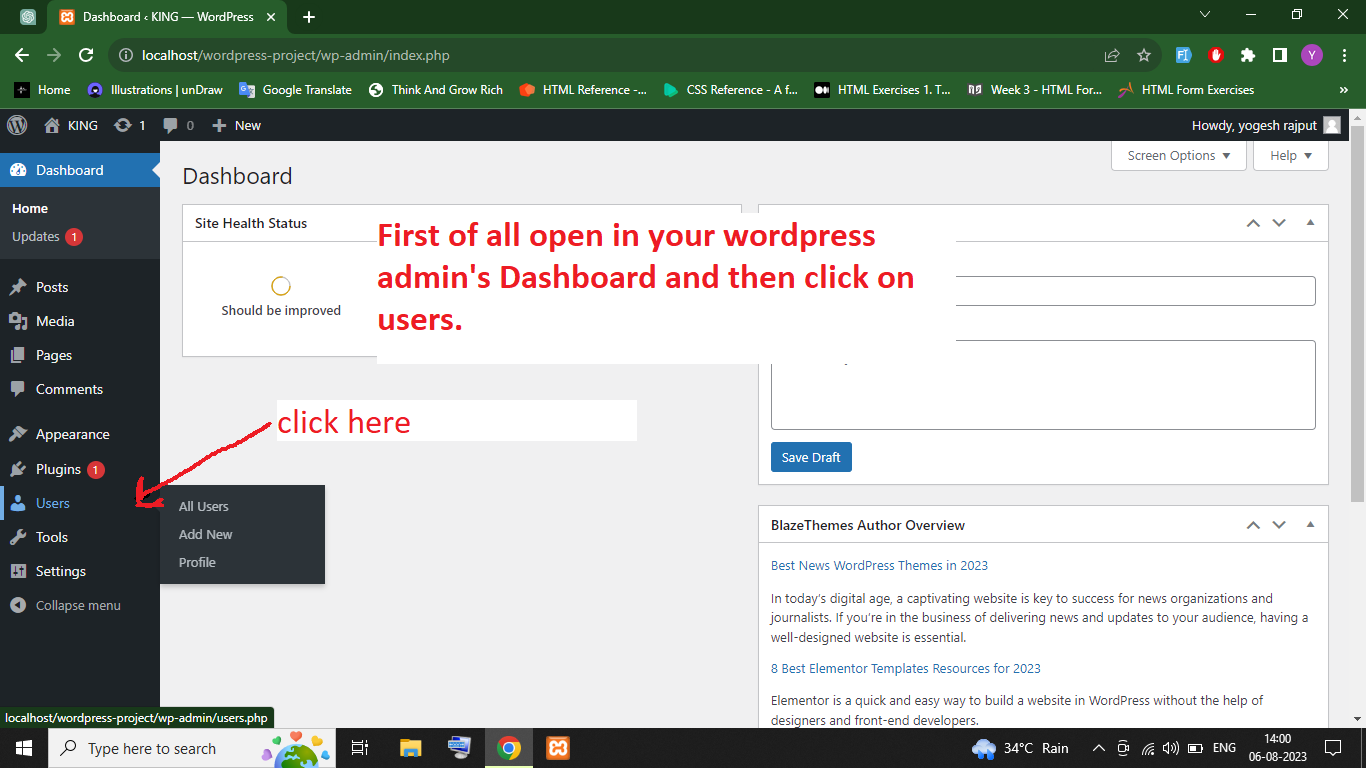Table of Contents
What is preloader on websites?
Preloaders are visual indicators that inform visitors that your website is loading. When it comes to improving website performance and user experience, adding a preloader can make a significant difference. While there are several WordPress plugins available for adding preloader functionality, you can achieve the same result without using a plugin.
In this article, we will guide you through the process of adding a GIF as a preloader to your WordPress website manually.
Why Should We Use a Preloader on Websites?
Overall, preloaders play a crucial role in managing user expectations, improving user experience, and conveying professionalism on your website. By implementing a preloader, you can create a positive impression on visitors and ensure a smoother browsing experience, ultimately benefiting your website and its objectives.
- Enhancing User Experience: Preloaders serve as visual indicators that inform visitors that your website is loading. They help manage user expectations by providing a clear indication that content is on its way. This can reduce frustration and improve overall user experience.
- Managing Perceived Load Time: Loading times can vary depending on various factors such as internet connection speed and the size of your website’s content. Preloaders can make the perceived load time more pleasant for visitors by keeping them engaged and entertained during the loading process.
- Conveying Professionalism: Including a preloader on your website can give it a more polished and professional appearance. It shows that you have taken the time to consider the user experience and are committed to providing a seamless browsing experience.
- Indicating Website Activity: In cases where websites have dynamic or interactive elements, such as complex animations or data processing, a preloader can provide visual feedback to indicate that the website is actively working behind the scenes.
- Branding and Personalization: Preloaders can be customized to match your website’s branding, giving you an opportunity to reinforce your visual identity and create a cohesive user experience.
- Managing Bounce Rates: Slow-loading websites often lead to high bounce rates, as impatient visitors may leave before the content fully loads. By using a preloader, you can keep users engaged and decrease the likelihood of them leaving prematurely.
- Promoting a Professional Image: A well-designed and thought-out preloader can contribute to the overall professionalism and credibility of your website. It shows that you care about the details and are committed to delivering a high-quality experience.
Is It Necessary to Use Preloader on Websites?
First of all, It’s important to consider the context and purpose of your website when deciding whether to use a preloader. Here are some factors to consider:
When to Use a Preloader:
- Large Content: If your website contains large multimedia files, such as high-resolution images, videos, or complex animations, that take time to load, a preloader can help manage user expectations and provide a visual indication that content is being loaded.
- Slow Loading Times: If your website experiences slow loading times due to factors beyond your control, such as a slow internet connection or server limitations, a preloader can help keep users engaged and prevent them from leaving prematurely.
- Interactivity or Dynamic Content: If your website has interactive elements or relies on dynamic content loading, such as real-time data updates or complex JavaScript functions, a preloader can indicate that the website is actively working in the background.
- Customized User Experience: If you want to create a branded and personalized user experience, a preloader can be customized to match your website’s visual identity, creating a cohesive and professional impression.
When Not to Use a Preloader:
- Fast Loading Times: If your website loads quickly and the content is readily available, a preloader may not be necessary. It can potentially introduce an unnecessary delay and hinder the overall user experience.
- Small Websites: If your website consists of only a few lightweight pages without significant loading times, a preloader may not provide any significant benefits and could be seen as redundant.
- Mobile Optimization: When considering mobile users, where data usage and bandwidth may be limited, it’s important to optimize your website for fast loading times. In such cases, a preloader may not be necessary to avoid increasing the data load for users.
- Minimalist Design: If your website follows a minimalist design approach and focuses on simplicity and fast access to content, a preloader might not align with the overall aesthetic and purpose of the website.
Ultimately, the decision to use a preloader should be based on your specific website’s characteristics, content, and the user experience you want to provide. Consider the loading times, content complexity, and overall design aesthetics to determine whether a preloader would be beneficial or potentially detrimental to the user experience.
Guide: How to Add a GIF as Preloader to WordPress
Step 1: Prepare Your Preloader GIF
- Find or create a suitable preloader GIF that matches your website’s style and branding. There are numerous resources available online where you can find free or premium preloader GIFs.
- Ensure that your preloader GIF is appropriately sized and optimized for web use. You can use image editing software or online tools to resize and optimize the GIF file to reduce its file size without compromising its quality.
When you are looking for Free GIFs to use on your website, it’s important to ensure that you have the right to use the GIFs without infringing any copyrights.
Here are some popular websites that offer Free GIFs:
- GIPHY (https://giphy.com/): GIPHY is one of the largest libraries of GIFs available. It offers a vast collection of animated GIFs across various categories. You can search for specific GIFs or browse through trending and popular ones.
- Tenor (https://tenor.com/): Tenor is another popular platform that provides a wide range of GIFs. It offers a large selection of animated GIFs and provides an easy search feature to find the perfect GIF for your needs.
- Pixabay (https://pixabay.com/): Pixabay is known for its extensive collection of free stock photos, but it also offers a section dedicated to free GIFs. You can find high-quality GIFs on various topics and download them for use in your projects.
- Unsplash (https://unsplash.com/): Unsplash primarily focuses on providing free stock photos, but it also features a growing collection of GIFs. While the selection may be smaller compared to dedicated GIF websites, Unsplash offers unique and high-quality GIFs.
- Gifer (https://gifer.com/en/gifs/loader/): Giferis another popular platform for free GIFs. You can explore their collection and find animated GIFs to enhance your website or project.
- Reddit (https://www.reddit.com/): Reddit has various communities, including ones dedicated to sharing GIFs. Subreddits like r/gifs and r/reactiongifs offer a vast array of animated GIFs shared by users. Make sure to check the subreddit rules and follow any attribution requirements if necessary.
When it comes to finding high-quality, Premium GIFs, there are several paid websites that offer a wide selection of professionally created content.
Here are some of the best Paid GIF websites to explore:
- Shutterstock (https://www.shutterstock.com/): Shutterstock is a popular stock media platform that offers a vast collection of royalty-free images, videos, music, and GIFs. Their library includes a diverse range of GIFs covering various themes and styles.
- Adobe Stock (https://stock.adobe.com/): Adobe Stock is a comprehensive marketplace for creative assets, including GIFs. It provides a wide selection of premium GIFs that can be licensed for commercial use. The platform integrates seamlessly with Adobe Creative Cloud applications.
- Getty Images (https://www.gettyimages.com/): Getty Images is a renowned stock photography agency that also offers a premium selection of GIFs. They provide a vast range of high-quality GIFs that can be licensed for commercial use in various industries.
- Pond5 (https://www.pond5.com/): Pond5 is a marketplace for stock media, including GIFs, videos, music, and more. It features a large collection of premium GIFs created by talented artists. The website offers flexible licensing options for commercial projects.
- iStock (https://www.istockphoto.com/): iStock, owned by Getty Images, is a popular stock media platform that includes a dedicated section for GIFs. They offer a wide variety of premium GIFs that can be licensed for commercial use.
- MotionElements (https://www.motionelements.com/): MotionElements specializes in motion graphics and offers a comprehensive collection of premium GIFs, animations, and video effects. They provide high-quality, royalty-free content suitable for various creative projects.
Step 2: Upload Your Preloader GIF
- Log in to your WordPress admin dashboard.
- Navigate to Media -> Add New to access the media library.
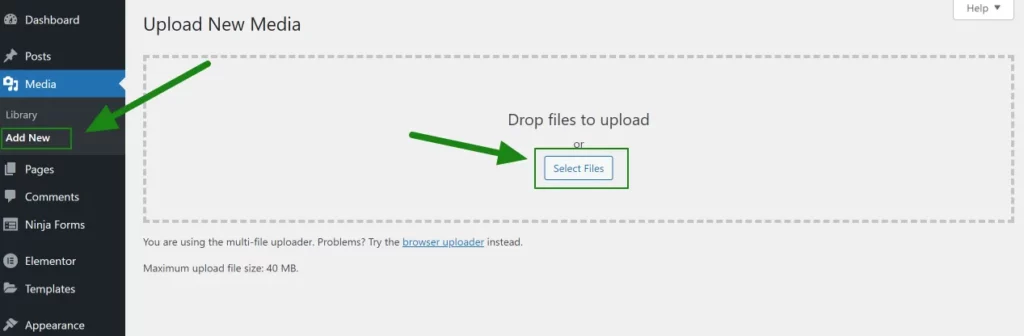
- Click on the “Upload” button and select your preloader GIF file from your computer.
- Once the upload is complete, click on the “Edit” button to open the media details.
- Copy the “File URL” or “Media File” link from the right-hand side panel. You will need this URL to add the preloader GIF to your website.
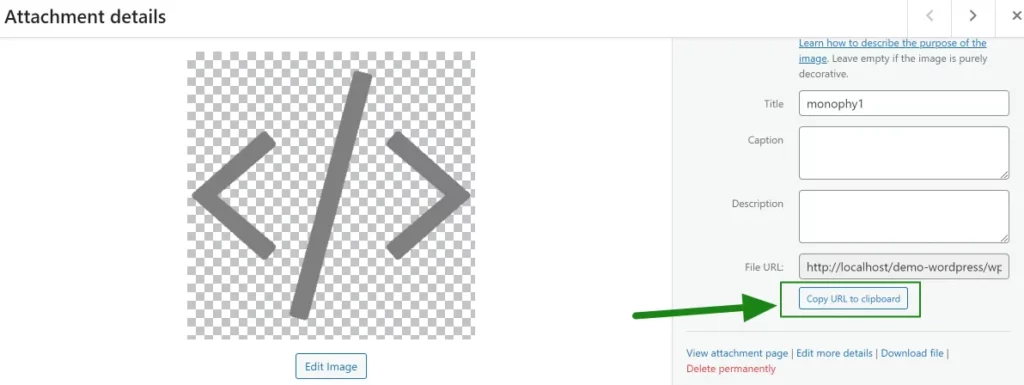
Step 3: Add the Preloader GIF to Your Theme
- In your WordPress admin dashboard, navigate to Appearance -> Theme Editor.
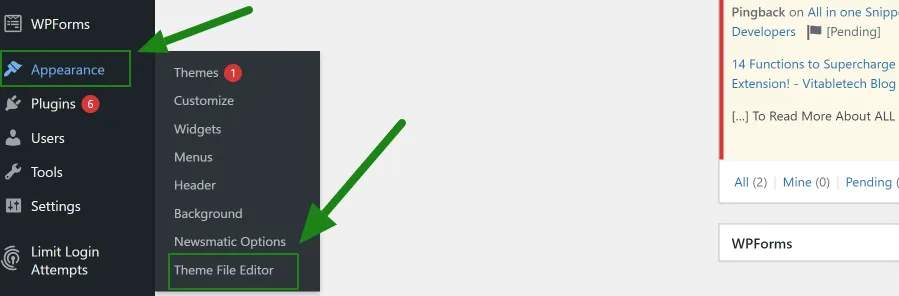
- Locate and open the “header.php” file of your active theme. This file is typically found under the “Theme Files” section.
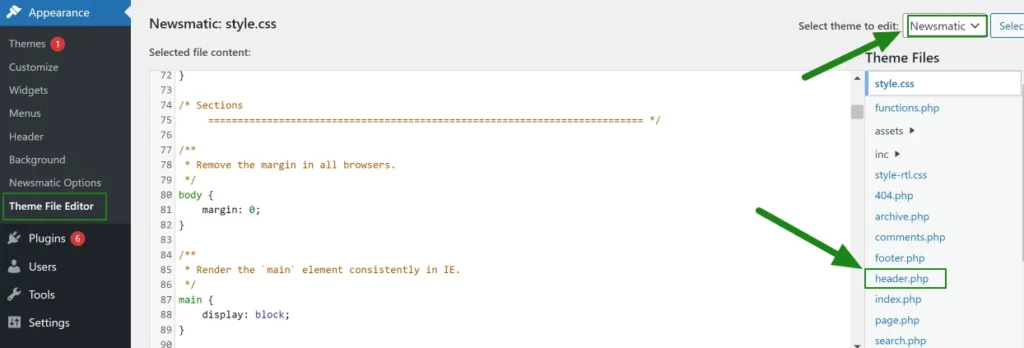
- Find the
<head>section within the “header.php” file.
- In the
<head>section, add the following code just before the closing</head>tag:
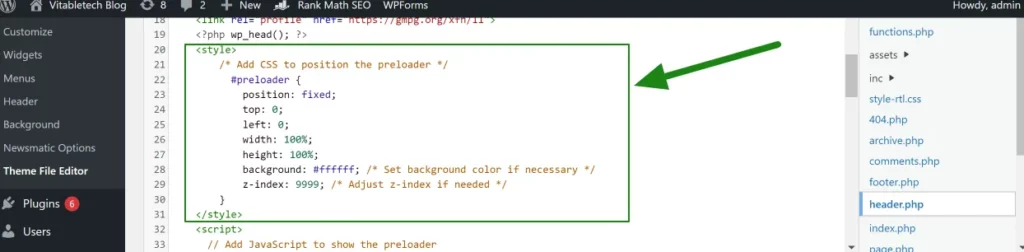
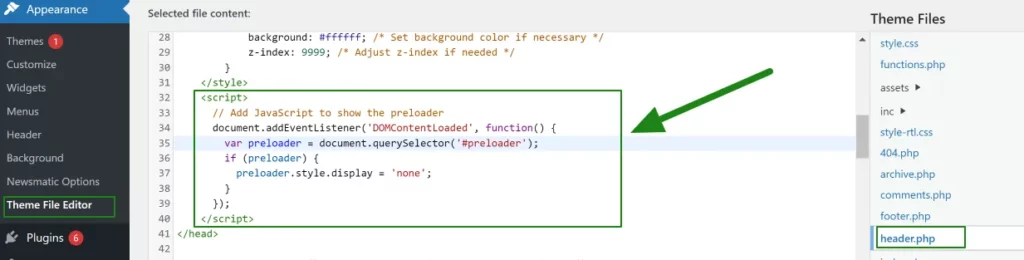
<style>
/* Add CSS to position the preloader */
.preloader {
position: fixed;
top: 0;
left: 0;
width: 100%;
height: 100%;
background: #ffffff; /* Set background color if necessary */
z-index: 9999; /* Adjust z-index if needed */
}
</style>
<script>
// Add JavaScript to show the preloader
document.addEventListener('DOMContentLoaded', function() {
var preloader = document.querySelector('#preloader');
if (preloader) {
preloader.style.display = 'none';
}
});
</script>
Don’t forget to Save the changes.
Step 4: Displaying the Preloader GIF
- Open the template file (e.g., “index.php” or “single.php”) where you want the preloader to appear.
- Locate the opening
<body>tag within the template file. - Add the following code just after the opening
<body>tag:
<div id="preloader">
<img src="YOUR_PRELOADER_GIF_URL" alt="Preloader GIF">
</div>
Replace “YOUR_PRELOADER_GIF_URL” with the URL you copied in Step 2. Like below image i have posted

Step 5: Save and Test
- Save the changes to the template file.
- Visit your website to see the preloader in action. The GIF as preloader should display while the page is loading and disappear once the page has fully loaded.
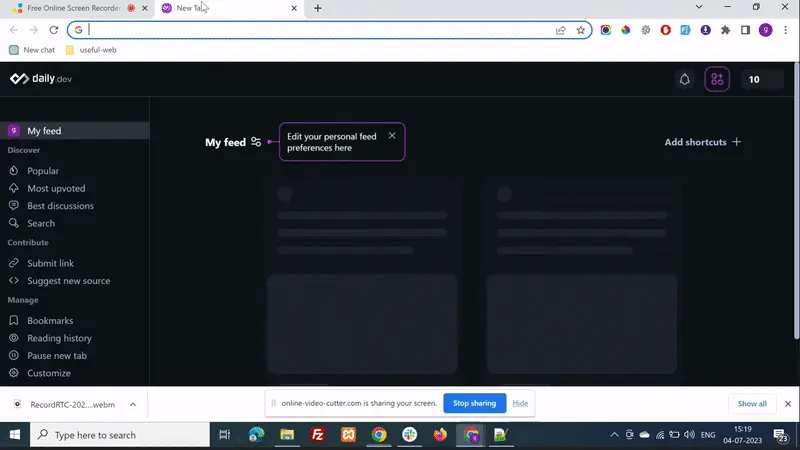
By following the steps outlined in this article, you can add a preloader as a GIF to your WordPress website without relying on a plugin. Customizing the preloader’s appearance and behavior is possible by modifying the CSS and JavaScript code.
For More Posts Click Below:
14 Functions to Supercharge For WordPress Developers with the Latest VS Code Extension!
Upgrading PHP 5.5 to PHP 5.6: A Step-by-Step Guide to Update Base Images
Running a PHP Project with a Custom Domain on Localhost using XAMPP
Chrome Dev Tools Hacks: Override JavaScript Files and Take Control of Websites
#WordPress #Preloader #GIF #WebDesign #UserExperience #WebsitePerformance
preloader, WordPress, GIF, plugin-free, website, user experience, website performance, visual indicators, loading times, managing bounce rates, branding, professionalism, website activity, user expectations, perceived load time, customization, minimalist design, mobile optimization, interactivity, dynamic content, large content, fast loading times, small websites, user-friendly experience, website design, preloaders on websites, adding preloader to WordPress, without using a plugin, GIF preloader, improving website performance, managing user expectations, conveying professionalism, enhancing user experience, reducing bounce rates, adding a preloader manually, when to use a preloader, when not to use a preloader, customizing user experience, preparing preloader GIF, free GIFs websites, paid GIFs websites, popular GIFs platforms, copyright considerations.