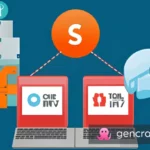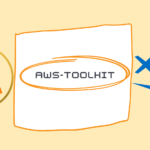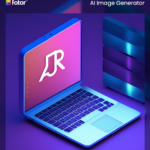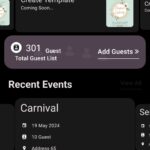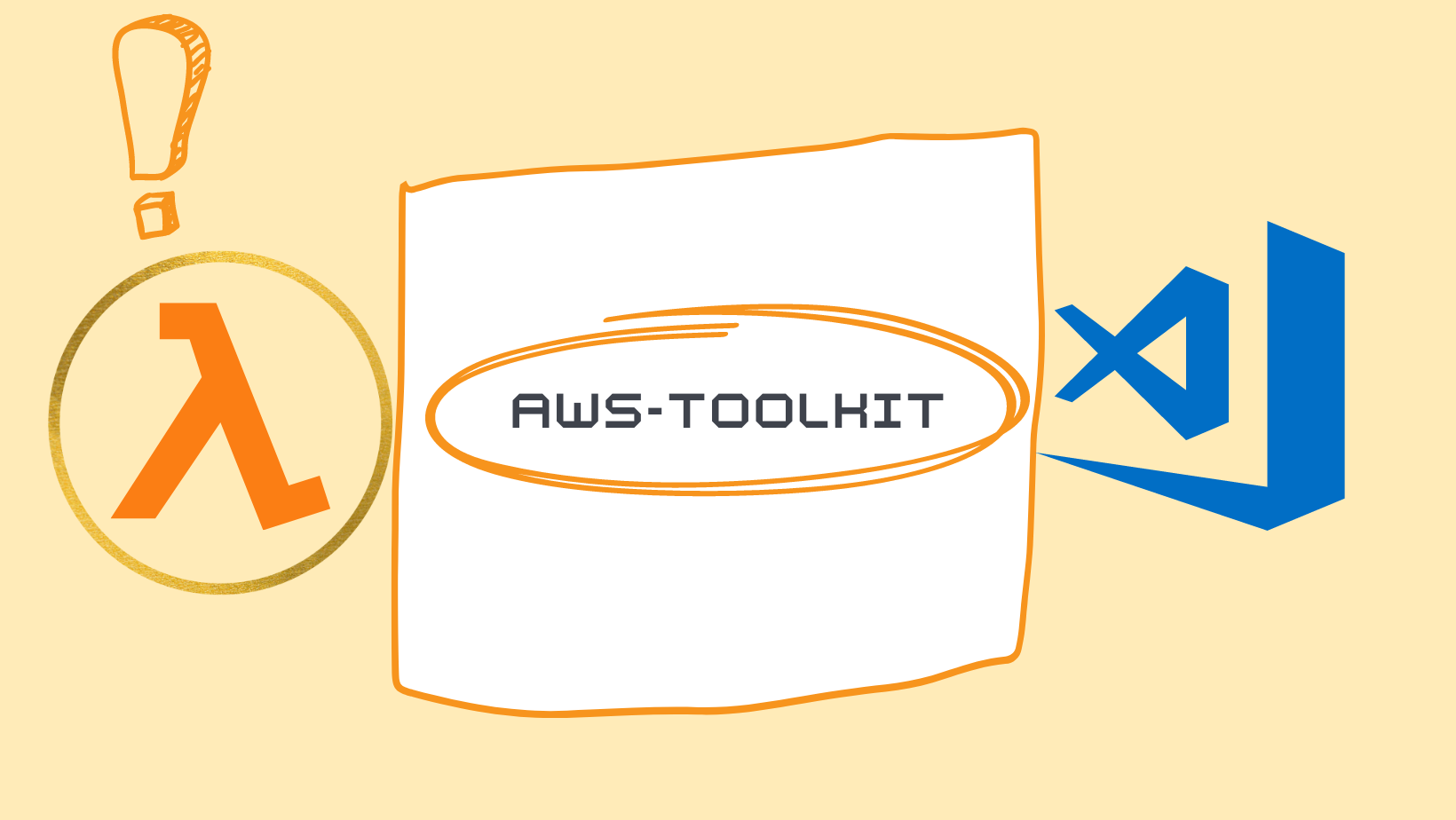Step-by-step guide: Deploying AWS Lambda using AWS Toolkit for Visual Studio Code
AWS Lambda is a serverless computing service provided by Amazon Web Services that enables you to run code without provisioning or managing servers. It allows you to run your code in response to various events, such as changes to data in an Amazon S3 bucket or an update to a DynamoDB table.
Deploying Lambda functions can be a bit challenging, especially if you are new to AWS. However, with the help of the AWS Toolkit for Visual Studio Code, you can easily deploy your Lambda functions with just a few clicks. In this tutorial, we will show you how to deploy a Lambda function using the AWS Toolkit for Visual Studio Code.
Before you begin, you will need to have the following:
- An AWS account
- Visual Studio Code installed on your system
- The AWS Toolkit for Visual Studio Code extension installed in Visual Studio Code
Step 1: Install the AWS Toolkit for Visual Studio Code
The first step is to install the AWS Toolkit for Visual Studio Code extension. Open Visual Studio Code, go to the Extensions view (Ctrl+Shift+X or Cmd+Shift+X), and search for “AWS Toolkit”. Click the Install button, and then click the Reload button to activate the extension.
Step 2: Sign in to your AWS account
Once the extension is installed, sign in to your AWS account by clicking on the AWS icon in the Activity Bar on the side of the editor. This will open the AWS Explorer, which allows you to interact with your AWS resources. Click on the Sign in to the AWS Management Console button, and enter your AWS credentials.
Step 3: Create a new Lambda function
In this step, we will create a new Lambda function. Click on the AWS icon in the Activity Bar and select Lambda from the menu. In the AWS Explorer, right-click on the Lambda item and select Create a new Lambda function.
Step 4: Configure your Lambda function
In the Create a new Lambda function wizard, select the runtime for your function. You can choose from a variety of runtimes, including Node.js, Python, and Java. Next, give your function a name and a description, and then choose a role for your function. You can either create a new role or use an existing one.
Step 5: Deploy your Lambda function
Once your Lambda function is configured, you can deploy it to your AWS account. Right-click on the function in the AWS Explorer, and select Deploy. This will package your function and upload it to your AWS account.
Step 6: Test your Lambda function
After your function is deployed, you can test it by right-clicking on the function in the AWS Explorer, and selecting Test. This will open the Test Event Wizard, where you can define the test event that will trigger your function. Once you have defined the test event, click the Run button to execute your function.
You have now successfully deployed a Lambda function using the AWS Toolkit for Visual Studio Code. The AWS Toolkit for Visual Studio Code makes it easy to deploy and test your Lambda functions, saving you time and effort. You can also use it to manage your other AWS resources, such as Amazon S3 and Amazon DynamoDB.
#AWSLambda #AWSToolkit #VisualStudioCode #ServerlessComputing #AWSResources #AWSExplorer #AWSDeployment #LambdaFunctions #AWSManagement #AWSDevelopment #AWSGuide #StepByStepguide
“Deploying AWS Lambda Functions with AWS Toolkit for Visual Studio Code”
“Step-by-step guide: Deploying AWS Lambda using AWS Toolkit for Visual Studio Code”
“Effortlessly Deploy AWS Lambda Functions using AWS Toolkit for Visual Studio Code”
“AWS Toolkit for Visual Studio Code: Deploying Lambda Functions made easy”
“A Beginner’s Guide to Deploying Lambda Functions using AWS Toolkit for Visual Studio Code”
See More Posts:
Host Your Website on Amazon EFS Using AWS Lambda and Amazon API Gateway
AWS EFS: The Simple Solution for Hosting Your Website
2023’s Top Javascript Animation Libraries
garimarajput748 | info.garimarajput | msrajawat298 | garima | wordpress developer | php developer