Introduction
When developing PHP projects locally, it can be beneficial to simulate a custom domain instead of using the default localhost URL. By configuring XAMPP server and making a few changes to your system, you can easily run your PHP project with a custom domain like “http://vitabletech.in” on your localhost. This article will guide you through the necessary steps to set up and access your PHP project using a custom domain on your local machine.
Step 1: Edit the Hosts File: The hosts file is used to map domain names to IP addresses on your local system. To begin, follow these steps:
- Open the hosts file on your computer. For Windows users, it is typically located at
C:\Windows\System32\drivers\etc\hosts, while macOS/Linux users can find it at/etc/hosts. - Open the hosts file with administrative/root privileges using a text editor.
- Append the following line to the file: 127.0.0.1 vitabletech.in
- Save the hosts file.
Step 2: Configure Apache Virtual Hosts: Apache virtual hosts allow you to host multiple websites on a single machine. Follow these steps to configure a virtual host for your custom domain:
- Navigate to the Apache configuration directory in your XAMPP installation. On Windows, the path is usually
C:\xampp\apache\conf\extra, while on Linux it can be found at/opt/lampp/etc/extra. - Locate the file named
httpd-vhosts.confand open it with a text editor. - Uncomment the line
NameVirtualHost *:80by removing the#at the beginning of the line. - At the end of the file, add the following
<VirtualHost *:80>DocumentRoot "C:/xampp/htdocs" # Replace this path with the location of your PHP projectServerName vitabletech.in</VirtualHost>
Ensure that you provide the correct path to your PHP project in theDocumentRootdirective. - Save the
httpd-vhosts.conffile.
Step 3: Restart Apache: To apply the changes and make your custom domain accessible, restart the Apache server:
- Launch the XAMPP control panel.
- Stop Apache by clicking the “Stop” button.
- Start Apache again by clicking the “Start” button.
Step 4: Test the Configuration: Now it’s time to verify whether the setup is working as expected:
- Open a web browser and visit “http://vitabletech.in“.
- If everything is configured correctly, your PHP project should be accessible through the custom domain.
- You can now develop and test your PHP project using the custom domain “http://vitabletech.in” locally.
Conclusion: Running a PHP project with a custom domain on localhost using XAMPP allows you to simulate a live environment during development. By editing the hosts file, configuring Apache virtual hosts, and restarting the server, you can easily access your project using a custom domain like “http://vitabletech.in.” Enjoy the benefits of working with a custom domain and streamline your PHP development process on localhost.
- Supercharge Your PHP Project: Unleash the Power of a Custom Domain on Localhost using XAMPP
- Boost Your Web Development Game: Mastering Localhost with XAMPP for PHP Projects and Custom Domains
- From Localhost to Stardom: Running a PHP Project with a Custom Domain via XAMPP
- Unleash Your PHP Project’s Potential: Harnessing the Power of a Custom Domain on Localhost with XAMPP
- Breaking the Internet: Running Your PHP Project on a Custom Domain via XAMPP’s Localhost
- Maximize Your PHP Project’s Impact: Supercharge Development with a Custom Domain on Localhost using XAMPP
- Elevate Your PHP Development: A Comprehensive Guide to Running a Custom Domain on Localhost with XAMPP
- Mastering Localhost: Run Your PHP Project with a Custom Domain and XAMPP for Maximum Effect
- Go Viral with Your PHP Project: Unleashing its Potential on a Custom Domain with XAMPP’s Localhost
#PHPdevelopment, #CustomDomain, #LocalhostDevelopment, #XAMPPserver, #WebDevelopment, #VirtualHost, #ApacheConfiguration, #LocalTesting, #DevelopersLife, #CodeYourDreams, #TechTips, #WebDevTools, #DeveloperCommunity, #CodeLikeABoss

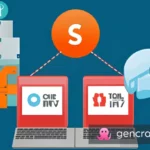

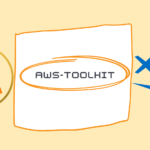
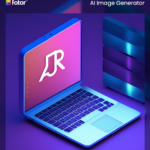
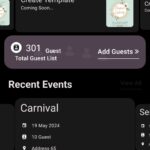






One thought on “Running a PHP Project with a Custom Domain on Localhost using XAMPP”