Are you looking to upgrade your PHP environment from version 5.5 to 5.6? In this comprehensive guide, we will walk you through the process of updating base images and provide you with a step-by-step approach to successfully upgrade to PHP 5.6. Follow the instructions below to ensure a smooth transition.
Step 1: Pulling the Docker Image from AWS ECR
To begin, you need to pull the Docker image from AWS Elastic Container Registry (ECR). Use the following command to authenticate and log in to the AWS ECR registry:
aws ecr get-login-password --region us-east-2 | docker login --username AWS --password-stdin <replace aws docker Image URI>This command sequence allows you to access and work with Docker images stored in the AWS ECR registry.
Step 2: Running the Container Locally
Once you have logged in, run the Docker container locally using the command:
docker run -it --name webserver5 <replace aws docker Image URI>Step 3: Checking the Container ID
To verify the container’s ID, execute the following commands:
docker ps
docker exec -it <container id/name> bashStep 4: Removing PHP 5.5 and Upgrading PHP Version
Now it’s time to remove PHP 5.5 from your system. Use the following command:
sudo yum remove php55u*Next, check if PHP 5.6 is available on the logops server:
yum search php56If PHP 5.6 is available, proceed to the next step. If not, reach out to a senior for assistance in obtaining the required package for the logops server.
Step 5: Installing PHP 5.6 and Required Modules
Install PHP 5.6 by running the command:
yum install php56u.x86_64*Additionally, install any other required PHP modules using the command:
yum install *php56*Step 6: Verifying PHP Version
To ensure that the PHP version has been successfully upgraded to PHP 5.6, run the following command:
php -vStep 7: Creating a Docker Image from a Container
Identify the running container by executing:
docker psCreate a new Docker image from the container using the command:
docker commit <container_id_or_name> <image_name>:<tag>For example:
docker commit e8c953feacf1 mywebserver:1.4.1.2Confirm the image creation by listing all available Docker images:
docker imagesStep 8: Pushing the Docker Container to AWS Container Registry (ECR)
After creating the image, you can push it to your AWS Container Registry. Use the following commands to tag and push the image to your repository:
docker tag <image_name> <aws_account_id>.dkr.ecr.<region>.amazonaws.com/<repository_name>:<tag>
docker push <aws_account_id>.dkr.ecr.<region>.amazonaws.com/<repository_name>:<tag>Step 9: Sharing the Docker Image
If you wish to share the Docker image without pushing it to the AWS ECR registry, save it as a file using the command:
docker save -o <output_file.tar> <image_name>:<tag>- How to Pull a Docker Image from AWS ECR and Upgrade PHP Version
- A Step-by-Step Guide to Creating a Docker Image from a Container
- Sharing Docker Images without Pushing to AWS ECR Registry
- Importing or Pulling Docker Images from Local System
- Pulling the Docker Image from AWS ECR: This section will explain how to authenticate to your AWS ECR registry and pull a Docker image from it.
- Removing PHP 5.5 and Upgrading PHP Version: This section will explain how to remove the old PHP version and install the new PHP version.
- Installing PHP 5.6 and Required Modules: This section will explain how to install the PHP 5.6 module and any other required modules.
- Verifying PHP Version: This section will explain how to verify that the new PHP version has been installed correctly.
- Creating a Docker Image from a Container: This section will explain how to create a Docker image from a container.
- Pushing your Docker container to AWS Container Registry (ECR): This section will explain how to push your Docker container to AWS Container Registry (ECR).
- Sharing the Docker Image without push the code on aws ECR registry: This section will explain how to share a Docker image without pushing it to AWS ECR registry.
- Importing or Pulling Docker Image from Local System: This section will explain how to import or pull a Docker image from your local system.
- Boost Your Website Performance: The Ultimate Guide to Upgrading PHP 5.5 to PHP 5.6
- Stay Ahead of the Curve: How to Update Base Images from PHP 5.5 to PHP 5.6
- Unlock New Possibilities: A Step-by-Step Tutorial on Upgrading PHP 5.5 to PHP 5.6
- Future-Proof Your Website: Upgrade Base Images from PHP 5.5 to PHP 5.6 with Ease
- PHP 5.5 to PHP 5.6 Upgrade Made Simple: Your Comprehensive Guide
- Boost Your Website’s Security and Performance: Step-by-Step Upgrade from PHP 5.5 to PHP 5.6
- Master the Art of Upgrading Base Images: PHP 5.5 to PHP 5.6 Edition
- Upgrade to PHP 5.6 and Experience the Difference: A Comprehensive Guide
- Supercharge Your Website: Step-by-Step Guide to Upgrading PHP 5.5 to PHP 5.6
- The Power of PHP 5.6: Unlocking Enhanced Performance with Base Image Upgrades
#docker, #aws, #ecr, #php, #php56, #upgradingphp, #dockerimage, #containerregistry, #pushcommands, #sharingdockerimages, #importingdockerimages

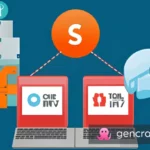

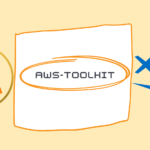
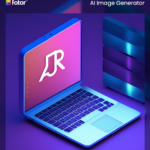
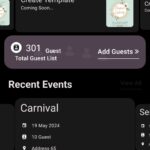







One thought on “Upgrading PHP 5.5 to PHP 5.6: A Step-by-Step Guide to Update Base Images”