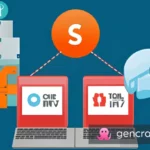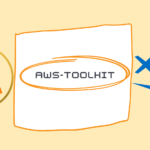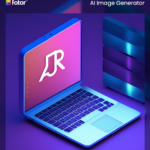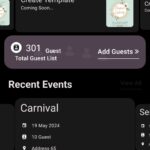Introduction:
ArcGIS Server is a powerful platform that allows organizations to create, manage, and distribute GIS services. Keeping track of the version installed on your machine is crucial for maintenance, upgrades, and troubleshooting purposes. In this blog post, we will explore the steps to check the version of ArcGIS Server 11.0, helping you verify the current installation and plan future upgrades with confidence.
- Step 1: Access ArcGIS Server Manager To begin, open your preferred web browser and enter the URL:
http://<machine_name>:6080/arcgis/manager. Replace<machine_name>with the name or IP address of the machine where the ArcGIS Server is installed in my case I will uselocalhost. This will take you to the ArcGIS Server Manager login page. - Step 2: Log in to ArcGIS Server Manager Enter your valid credentials to log in to ArcGIS Server Manager. Ensure you have the necessary privileges to access the system information.
- Step 3: Navigate to the Site Tab Once logged in, you will be presented with the ArcGIS Server Manager interface. Look for the “Site” tab in the navigation menu and click on it. This tab contains essential information about your ArcGIS Server deployment.
- Step 4: Click on Software Authorization Within the “Site” tab, you will find a list of options related to your ArcGIS Server configuration. Locate and click on the “Software Authorization” option. This section allows you to manage the licensing and view the version details.
- Step 5: Find the ArcGIS Server Version Upon entering the Software Authorization section, you will be able to view the version information of your ArcGIS Server installation. The displayed version number will indicate the current version of ArcGIS Server 11.0 running on your machine.
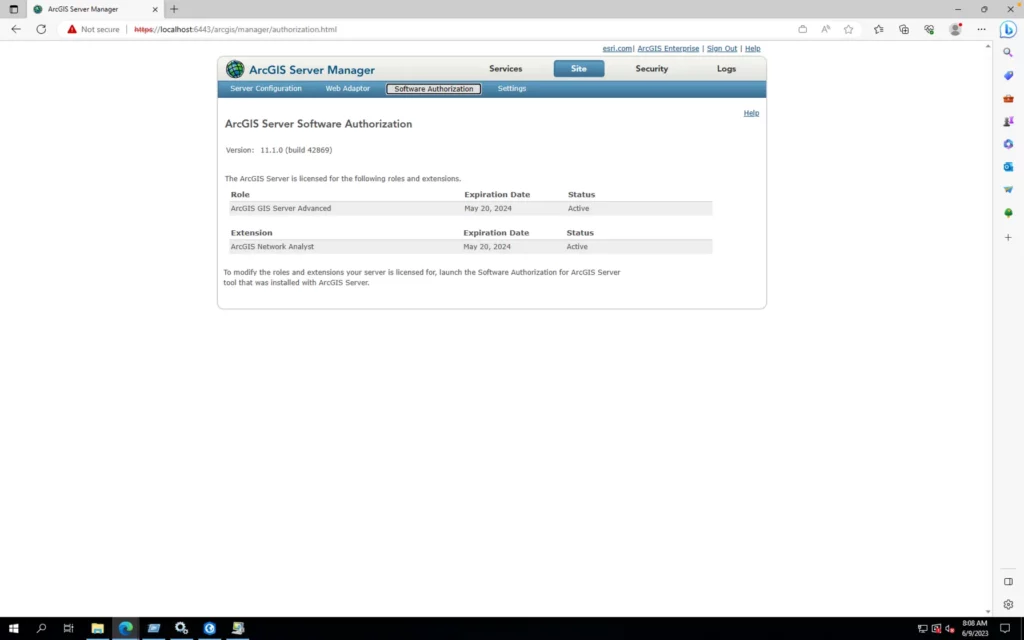
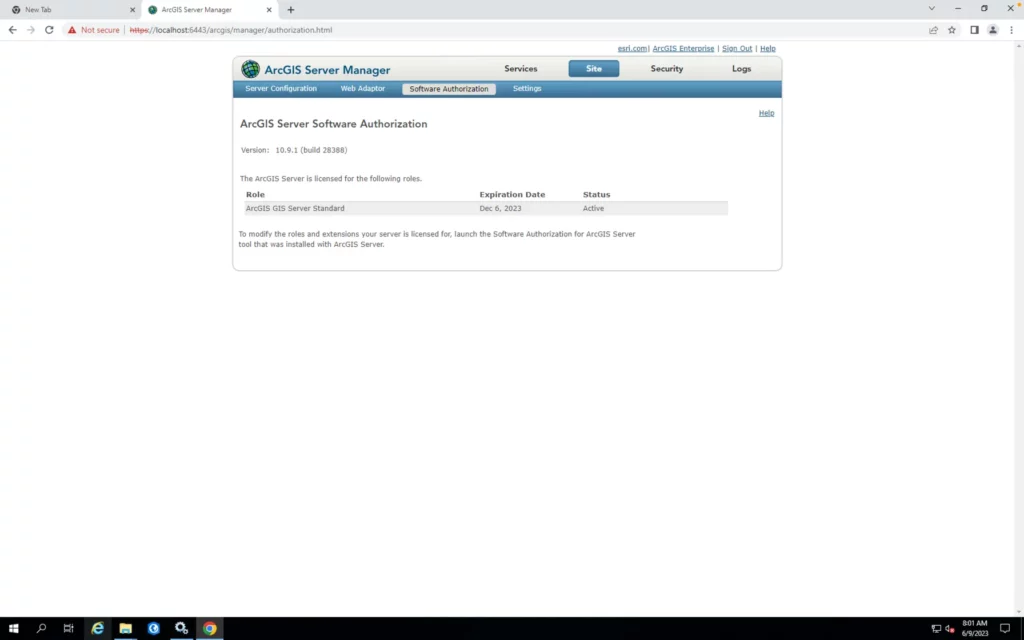
Conclusion:
Checking the version of ArcGIS Server is a crucial step in managing your GIS infrastructure effectively. By following the simple steps outlined in this blog post, you can easily access the version information of your ArcGIS Server 11.0 installation. Knowing the current version allows you to plan future upgrades, apply patches, and ensure compatibility with other components of your GIS system. Stay informed about the version of ArcGIS Server running on your machine and stay up to date with the latest capabilities and improvements offered by Esri.
Remember, these steps are specific to ArcGIS Server 11.0, and the process may vary for different versions. Always consult the official documentation or refer to the specific version’s instructions for accurate guidance.
Happy mapping with ArcGIS Server!
#ArcGIS, #ArcGISServer, #GIS, #VersionCheck, #GISInfrastructure, #SpatialData, #Geospatial, #Mapping, #GISServices, #GISUpgrade #msrajawat298 #vitabletech