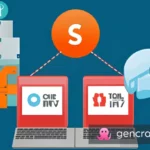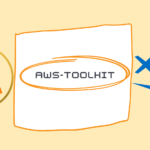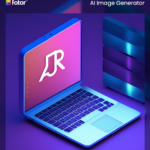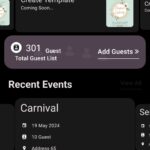Creating a release branch and tag in Git is an essential step when it comes to releasing a new version of your application or package. It helps you keep track of the changes you make and makes it easy to revert to a previous version if needed. In this article, we’ll go through the steps required to create a release branch and tag in Git.
Step 1: Checkout the Main Branch
Before creating a new release branch, make sure you’re on the latest version of the main branch by running:
git checkout main git pull origin main
This ensures that your release branch is based on the most up-to-date code.
Step 2: Create a Release Branch
To create a new release branch, run:
git checkout -b release-v2.0.0
This creates a new branch called “release-v2.0.0” and switches you to that branch.
Step 3: Update the Version Number
Open the package.json or other relevant file that contains the version number, and update it to the new version number (in this example, 2.0.0).
Step 4: Apply Changes
If you’ve already made changes in other branches, you can apply those changes to the release branch by merging them or cherry-picking them. For example, to merge changes from a branch called “features-branch”, run:
git merge features-branch
Alternatively, you can cherry-pick specific commits by running:
git cherry-pick <commit-hash>
Step 5: Commit and Push Changes
Once you’ve applied all the necessary changes, commit your changes with a descriptive message:
git add .
git commit -m "Bump version to 2.0.0"
git push origin release-v2.0.0This pushes your changes to the remote release branch.
Step 6: Create a Release Tag
Now, it’s time to create a release tag for your new version by running:
git tag v2.0.0
git push origin v2.0.0This creates a new tag called “v2.0.0” and pushes it to the remote repository.
Step 7: Merge the Release Branch to the Main
Finally, merge your release branch into the main branch by running:
git checkout main
git merge release-v2.0.0This merges your release branch into the main branch.
And that’s it! You’ve successfully created a release branch and tag in Git. Following these steps will help you keep track of your code changes and make it easy to revert to a previous version if needed.
Contact Me You can find me on a variety of platforms:
- Website: https://vitabletech.in
- Blog: https://msrajawat298.blogspot.com/
- Other Blog : https://blog.vitabletech.in
- LinkedIn: https://www.linkedin.com/in/msrajawat298
- GitHub: https://github.com/MSRAJAWAT298
- Trailblazer: http://trailblazer.me/id/msrajawat298
Additional Links
- github product: https://github1s.com/msrajawat298/msr…
- Google Review: https://g.page/r/CfruFha-TcwTEBM/review
- Linktree: https://linktr.ee/msrajawat298
- Stack Overflow: https://stackoverflow.com/users/95783…
#Create Release Branch, #Release Management Git, #Release Management, #Release Branch, #tag in git, #Create Release Branch using Terminal, #create tag in git using terminal, #create release branch in git using terminal, #create release branch in git