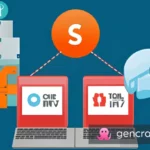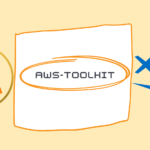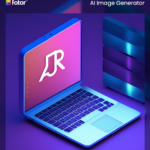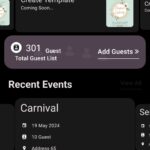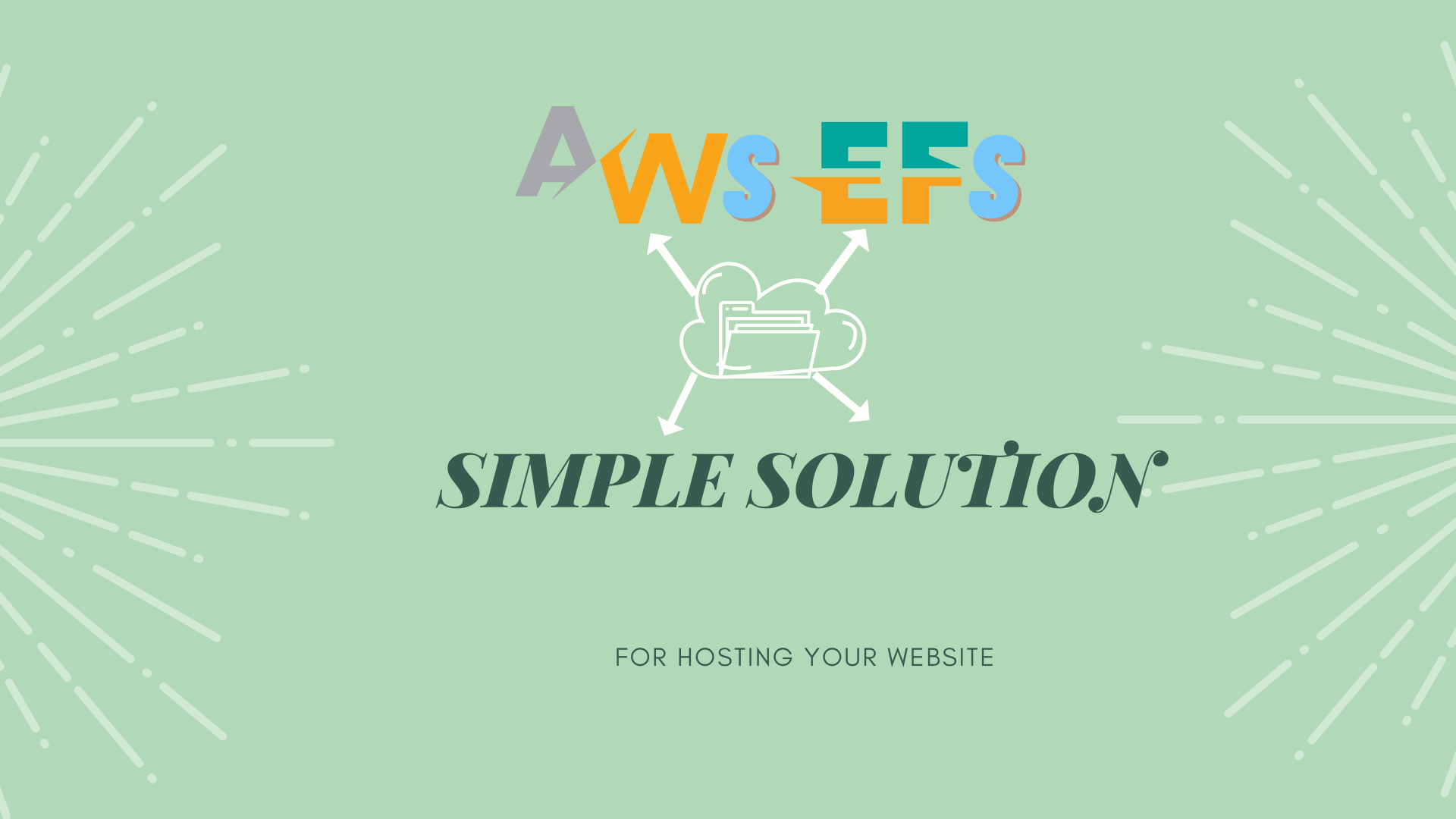Host Your Website on AWS EFS: A Step-by-Step Guide
AWS Elastic File System (EFS) is a fully managed service that provides a file storage system that is accessible to multiple Amazon Elastic Compute Cloud (EC2) instances at the same time over the network. It can be used to host a website in the following way:
- Create an EFS file system and mount it on an EC2 instance.
- Install and configure a web server (e.g., Apache or Nginx) on the EC2 instance.
- Copy the website files to the EFS file system.
- Configure the web server to serve the website from the EFS file system.
- Launch the EC2 instance and test the website.
Here are the detailed steps:
- Create an EFS file system:
- Open the Amazon EFS console at https://console.aws.amazon.com/efs/.
- Choose Create file system.
- For Performance mode, choose either General Purpose or Max I/O.
- Choose Next.
- For VPC, choose the VPC in which you want to create the file system.
- For Subnets, choose at least two subnets in different Availability Zones.
- Choose Next.
- For Mount target security group, choose the security group that allows inbound access from the instances that will mount the file system.
- Choose Create file system.
- Mount the EFS file system on an EC2 instance:
- Follow the instructions in the Amazon EFS documentation to mount the EFS file system on an EC2 instance: https://docs.aws.amazon.com/efs/latest/ug/mounting-fs-mount-cmd-dns-name.html
- Install and configure a web server:
- Follow the instructions in the Amazon EC2 documentation to install and configure a web server on the EC2 instance: https://docs.aws.amazon.com/AWSEC2/latest/UserGuide/install-LAMP.html
- Copy the website files to the EFS file system:
- Connect to the EC2 instance using Secure Shell (SSH).
- Copy the website files to the EFS file system. For example, if you mounted the file system at
/mnt/efs, you can copy the files to/mnt/efs/www.
- Configure the web server to serve the website from the EFS file system:
- Edit the web server configuration to specify the document root as the directory on the EFS file system where you copied the website files. For example, if you copied the files to
/mnt/efs/www, you can set the document root to/mnt/efs/www. - Restart the web server.
- Launch the EC2 instance and test the website:
- Launch the EC2 instance.
- In the Amazon EC2 console, select the instance and choose Actions, Networking, Change Security Groups.
- Add the security group that allows inbound access from the client computers that will access the website.
- In a web browser, go to the public DNS name or public IP address of the EC2 instance to access the website.
- Host Your Website on AWS EFS: A Step-by-Step Guide
- Maximizing Performance and Availability: Using AWS EFS to Host Your Website
- AWS EFS 101: How to Use It to Host Your Website
- EFS and EC2: The Perfect Pair for Hosting Your Website on AWS
- AWS EFS: The Simple Solution for Hosting Your Website
- AWS
- Elastic File System (EFS)
- hosting
- website
- EC2
- file storage
- fully managed service
- Amazon Elastic Compute Cloud
- network
- web server
- Apache
- Nginx
- VPC
- subnets
- mount target
- security group
- SSH
- document root
- public DNS
- public IP address
See More Posts:
How do I start learning about bug finding and start my journey of bug bounty programs?
Did you know the best PHP objects with examples?